Workflow Canvas
You can start the Xircuits workflow canvas in two ways:
- Opening an existing .xircuits file.
- Creating a new Xircuits canvas via launcher.
Video
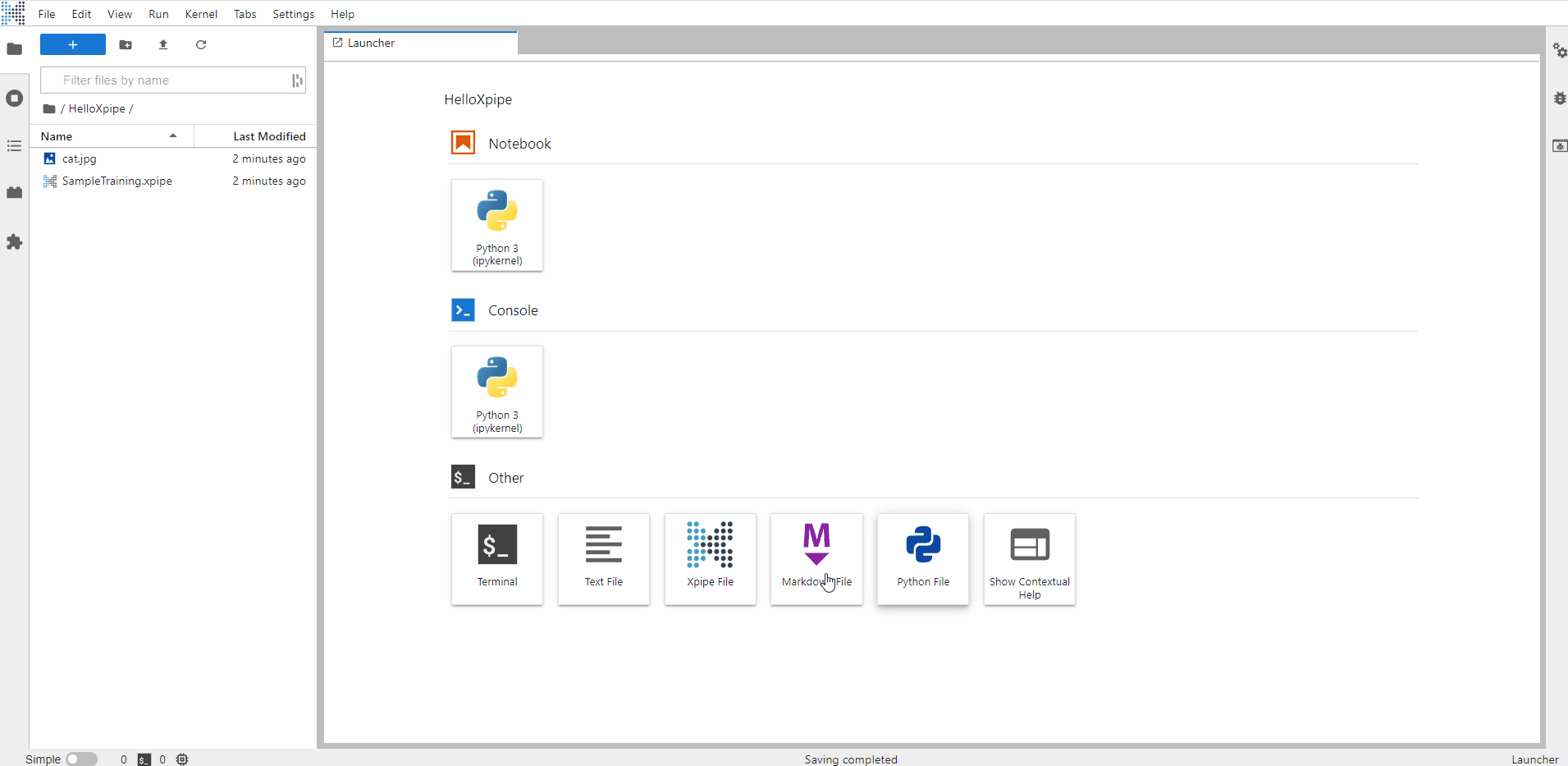
The following are the common canvas interfaces that you will use:
The Xircuits Toolbar
The Xircuits toolbar is displayed on top of every Xircuits canvas. From left to right:

- Undo: Goes back one step.
- Redo: Goes forward one step.
- Reload from Disk: Reverts back to last saved point.
- Cut: Cuts selected component(s) to clipboard.
- Copy: Copies selected component(s) to clipboard.
- Paste: Pastes component(s) from clipboard to canvas.
- Lock: Locks all components in canvas. Locked components cannot be moved, linked-to nor deleted.
- Log: Open Xircuits log window.
- Low Power Mode: Toggle low power mode by disabling link animation.
- Toggle Light/Dark Mode: Switches between light and dark themes.
- Reload All Nodes: Reloads all nodes in the canvas.
- Save: Save current Xircuits canvas.
- Compile: Codegens a Python script based on current canvas.
- Save and Run: Executes the generated Python script on the Python kernel based on Run Options.
- Xircuits Run Options
- Local Run: Saves, compiles, and executes Xircuits canvas locally.
- Run w/o Compile: Saves current canvas but does not compile the Python script. Executes Python script with the same filename as the .xircuits file.
- Remote Run: Saves, compiles, then performs a cmd-based remote run. Used often for Spark Submit. For more information, read Remote Run.
Component Related Interfaces
Components are the gears of a Xircuits workflow which performs specific actions in sequence. Here's an example:
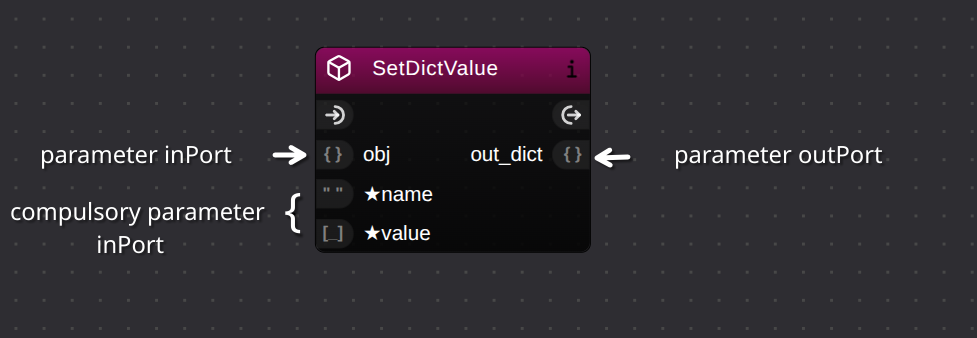
Each Xircuits components will usually have the following attributes:
- Component Name: A unique name that identifies the component.
- Flow [▶] Ports: These ports indicate the sequence of the workflow. All flow ports must be connected from the
StartNode toFinishNode. - Parameter Ports: These ports modify the behavior of the library component. They can be linked by
Literal,Argumentcomponents or by other library components. If the inPort has a*symbol, it is acompulsory inPort. Users must link the port with a parameter.
There are a few additional interfaces for library components. They are located at top right corner of components.
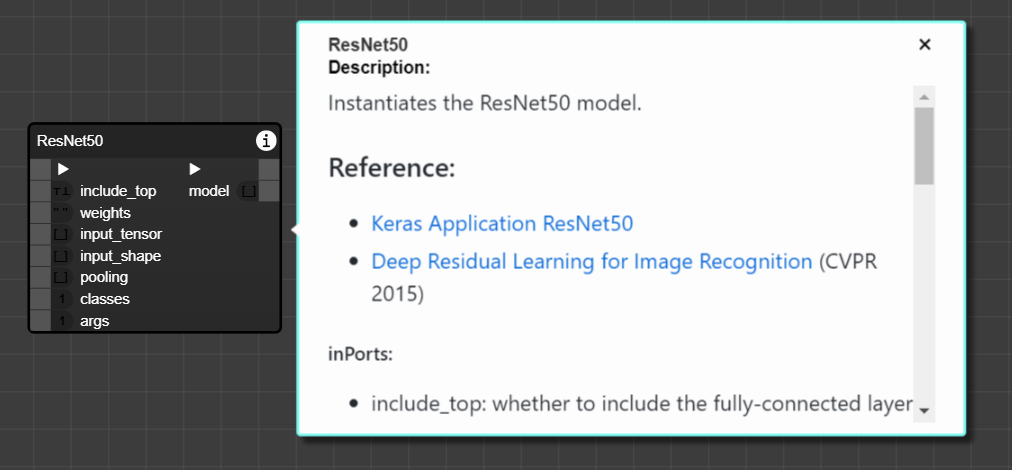
- Information Tooltip [
i] : Displays the component information tooltip, if any. In the Python component code, the comment is enclosed in the triple ''' ''' quotation marks. - Lock Component [
🔒] : Locks selected component. Locked components cannot be moved, linked-to nor deleted.
You are able to modify Parameter Components (Literal nodes and Argument nodes) by double clicking them.
Video
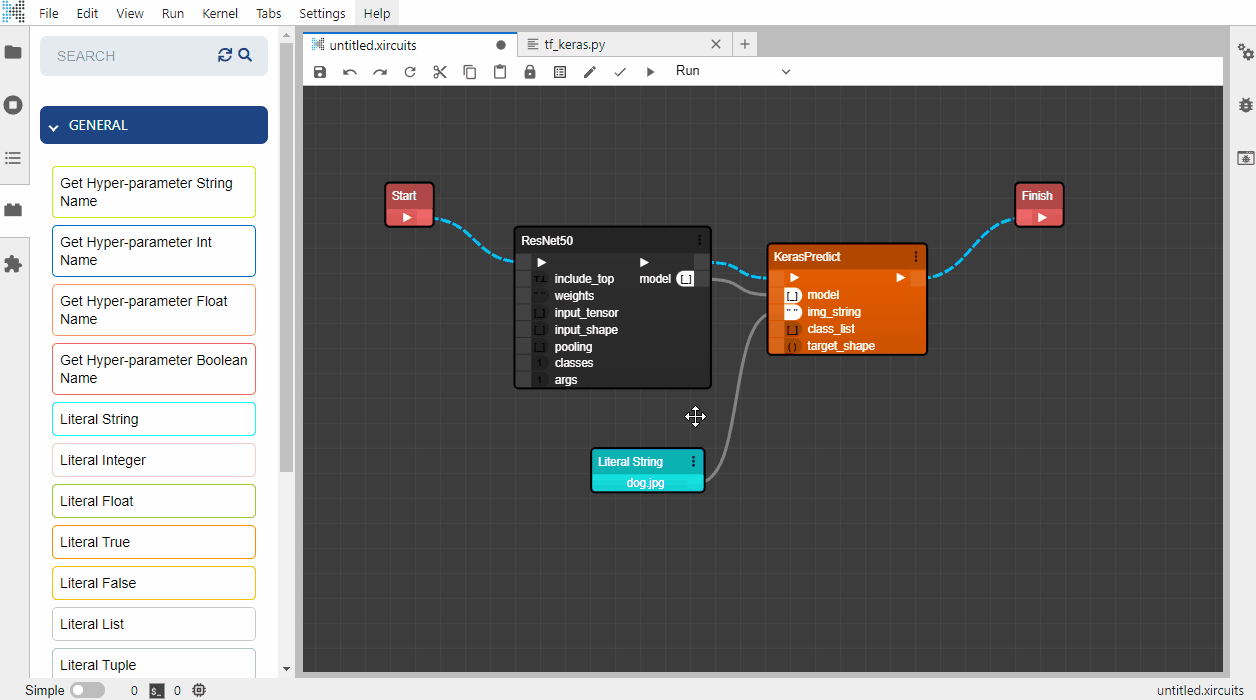
Link Related Interfaces
There are 2 types of links in Xircuits.
Flow Links: They indicate the sequence of a Xircuits workflow. Flow links are blue line flows connecting ▶ ports which will turn solid yellow when highlighted. You can drop a flow link anywhere on a target node to auto-connect to its main flow port.
Video
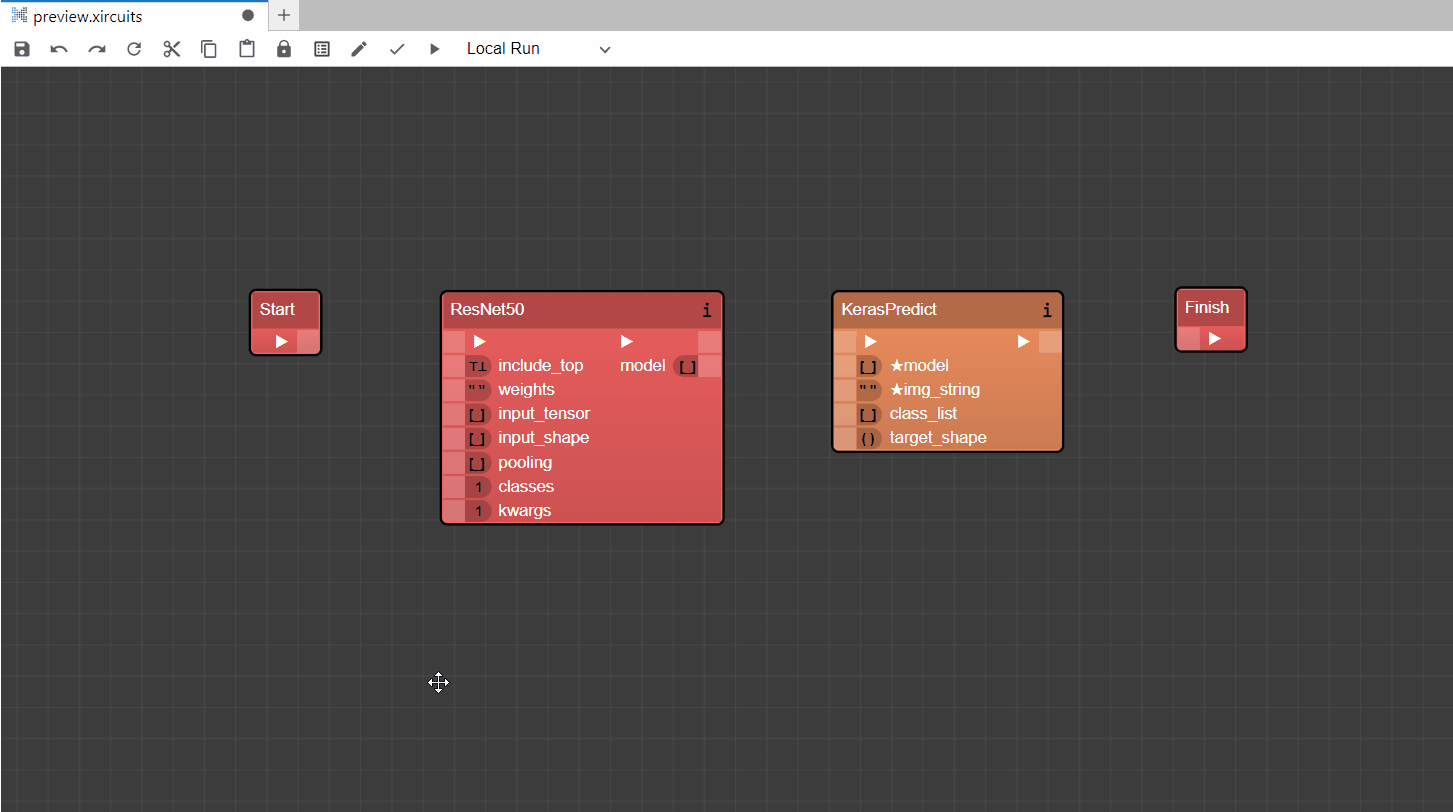
Parameter Links: They indicate data flow from parameter component to library component, or from library component to another library component. Parameter links are grey in color and turn into a yellow flow when highlighted.
Video
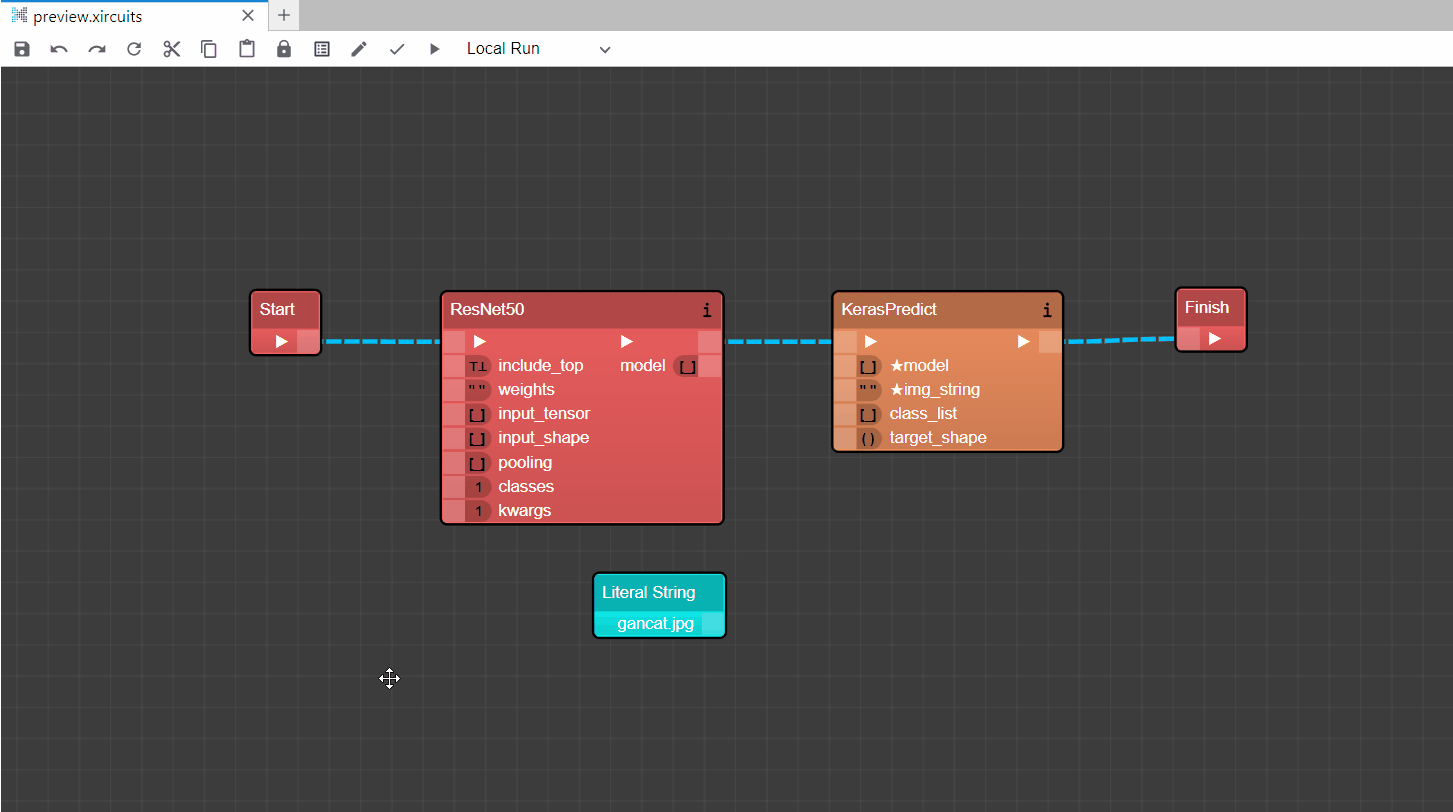
- Shift selecting will create a point in the link. Use it to route links so it's visually intuitive.
Right Click Context Menu
The Xircuits context menu offers various options based on the selected entities on the canvas. You can open the context menu by right-clicking anywhere on the Xircuits canvas.
Context Menu Options:
| Option | What it Does | When it Appears |
|---|---|---|
| Cut | Cuts the selected component(s) to the clipboard. | When nodes or links are selected. |
| Copy | Copies the selected component(s) to the clipboard. | When nodes or links are selected. |
| Paste | Pastes component(s) from the clipboard to the canvas. | When nodes or links are selected. |
| Attach | Attach selected Literal component(s) to the selected library component if it's linked. | When connected Literal nodes are selected. |
| Attach Literals | Attaches all eligible Literal nodes to the selected library component(s). | When component nodes are selected and can attach Literals. |
| Detach Literals | Detaches all eligible Literal nodes from the selected component(s). | When component nodes are selected and have attached Literals. |
| Reload Node | Reloads the selected component, re-rendering it based on the current component Python script. | When library component nodes are selected. |
| Edit | Modifies a Parameter Component. | When a single Literal or Argument node is selected. |
| Open Script | Opens the Python script associated with the selected component. | When a single component node is selected. |
| Open Workflow | Opens the Xircuits workflow associated with the selected component. | When a selected component is a workflow component. |
| Delete | Deletes the selected component(s) or links. | When nodes or links are selected. |
| Undo | Reverts the last action. | When no nodes are selected. |
| Redo | Reapplies the last undone action. | When no nodes are selected. |
| Add Comment | Inserts a Comment Component at the specified node position. | When no nodes are selected. |
For the full list of node-port-link interactions, refer to the Xircuits logic documentation.